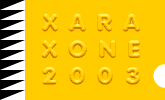|
In this next mini-tutorial, we'll create a simple reflective glass Christmas tree ornament.
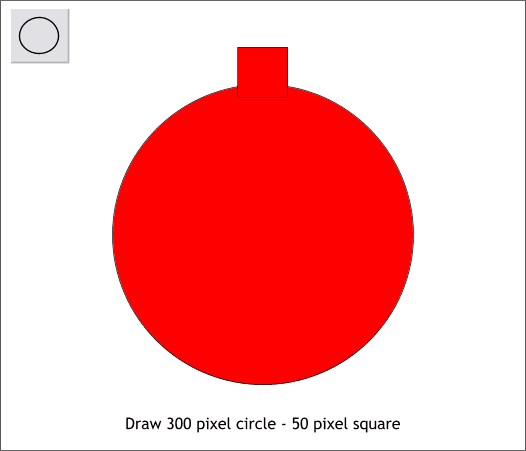
Draw a 300 pixel circle and a 50 pixel square. Center the square over the circle and overlap the two shapes as shown.
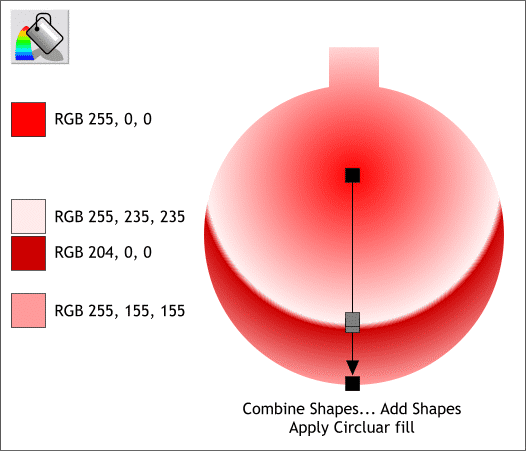
Select the square and the circle and Arrange > Combine Shapes... Add Shapes. Select the shape with the Fill Tool and select Circular from the Fill Type drop down list on the Infobar. Drag the center of the fill upward as
shown above and extend the bottom of the fill path arrow to the bottom of the shape. Double click on the fill path to add two new color stations. Use the colors shown above. Move the two center color stations closer together to
make a harder edge and give the ornament a bright shiny reflective look.
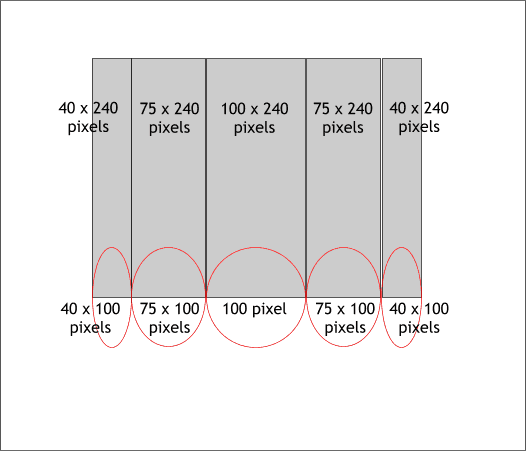
Make a series of rectangle and ellipses to the sizes shown. The centers of the ellipses are directly over the bottom of the rectangles.
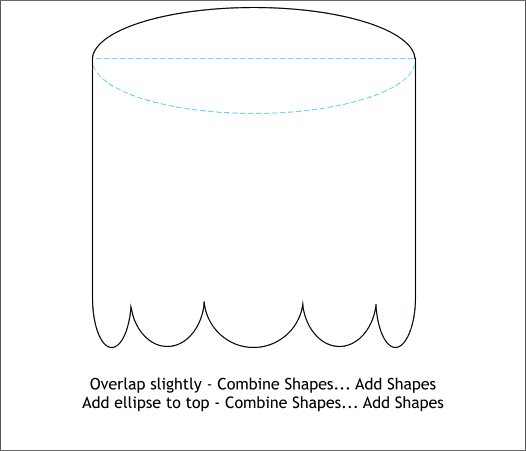
The edges of each pair of rectangle/ellipse should overlap the next by about a pixel. Draw an ellipse that covers the top of the rectangles with the center of the ellipse aligned to the top of the rectangles. Select all and
Arrange > Combine Shapes... Add Shapes to produce the single shape shown above.
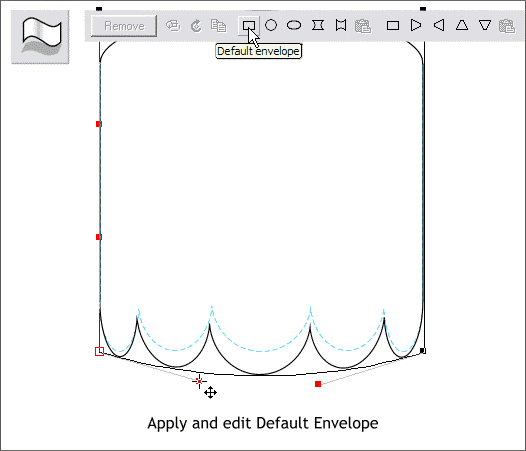
Select the shape with the Mould Tool and apply a Default Envelope. Click the lower left control point and move the control handle down as shown. Click
the lower right control point and move the handle down the same distance.
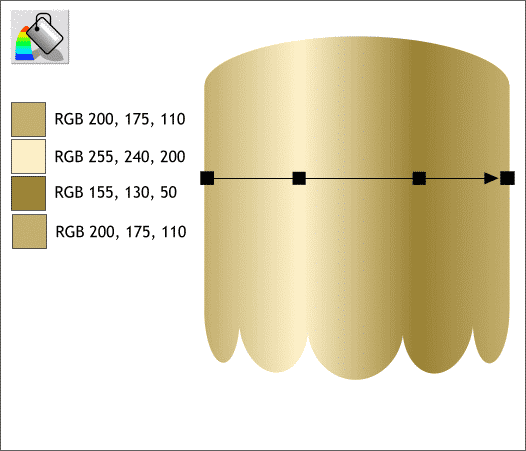
Using the Fill Tool, apply a multicolor Linear fill using the colors shown. Double click on the Fill Path arrow to add the 2 center color stations.
TIP: You can drag the Fill Tool across a selected object to apply an interactive Linear fill without having to select Linear from the drop down list.
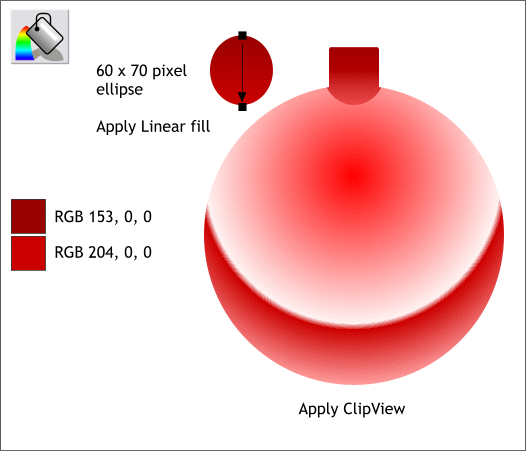
Create an ellipse to the size shown and apply a Linear fill. Center the ellipse over the top area of the ornament, select both shapes and Arrange > Apply ClipView
to mask the ellipse inside the ornament shape and to create a reflection of the brass cap.
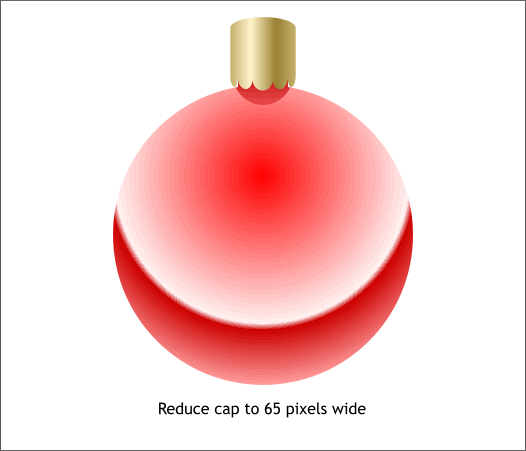
Reduce the brass cap to about 65 pixels and position it over the ornament.
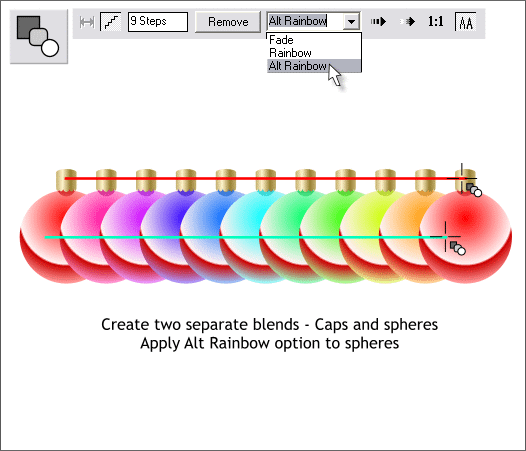
You can make a set of rainbow colored ornaments by creating a blend of 2 ornaments and selecting Alt Rainbow from the Color Blend Effect drop down list. Create a separate blend for the caps. Use as many Blend Steps as you
need ornaments.
|