









 Reseller Account. A reseller account is a shared hosting account that
allows you to have multiple hosting accounts with their own control
panel and login. This differs from an add-on domain where an add-on
domain is installed in a subdirectory which is then used as the "web
root" directory. Add-on domains share resources with the main hosting
account domain and typically share the same control panel and ftp
login, though additional ftp users can be created which limits the user
to a specific directory.
A reseller account is attractive as it allows you to provide independent
hosting accounts to your clients. There are typically bandwidth and
drive space limitations set for your reseller account and more expensive
than regular hosting accounts. This is ideal for designers who wish to
offer hosting for their clients.
Price is a consideration and there are attractive prices, but at what
cost? There is nothing more embarrassing than to go to your website
and see a "This account is Suspended" page which can have dramatic
effects on a business. Know your requirements, pose questions to your
possible candidates, read the fine print, and ask trusted sources for
their experiences and recommendations.
TIP: PHP integration.
PHP is a server side scripting language and is processed by the server
where your website is located. PHP was created to work seamlessly
with HTML. You may modify the extension of any html file to .php and
the file will run as it did before and you may also intermix php and
html within a file. Here’s a short example:
<html>
<head>
</head>
<body>
<b>
<?php
echo "hello world";
?>
</b>
</body>
</html>
This simply prints out "hello world" in bold print on
the browser screen.
A question one sees often in the TalkGraphic forum is how to parse php
in html files. One of the ways is to simply rename the file and change
the extension to .php. You can rename the page and extension within
Xara in the Website Properties > Page > Title area so the saved file
name has the php extension. Or you can just rename the file on your
computer before uploading or on your website. The advantage to doing
this in the Page > Title section is you don’t have to rename the page
every time you republish.
Another option which may be much less of a problem is to instruct the
server to parse your html files for php. You do this by adding a
statement to your .htaccess file, if you have one, or by creating an
html file if you don't have one.
NOTE: Use a text editor (such as Note Pad ++) for editing a php file,
html files, or htaccess file. A word processor will add formatting to a
file which can cause an error page to show up. The htaccess file name
must have a period in front of for the name as follows:
.htaccess
For testing, I normally just create a new directory so it won't affect
anything else on the website. Create a php file with a text editor with
the html/php mixture shown earlier. If you name it index.html, it
should just load automatically when you visit the directory. Upload it to
your test directory and point your browser to it. Without the htaccess
file, it won't display anything unless the server is set up to parse php in
html files automatically. If you view the source, you will see the php
command in the source.
Now try adding one of the lines below to the .htaccess file and refresh
your browser. Only add one line at a time until you find one that works.
AddHandler application/x-httpd-php5 .html .htm
AddType application/x-httpd-php .htm .html
AddHandler application/x-httpd-php .htm .html
AddType application/x-httpd-php5 .htm .html
If the first one works, great. If not, try the next one. Some hosts may
require both directives. If the above didn't work, try:
AddType application/x-httpd-php .htm .html
AddHandler x-httpd-php .htm .html
If the last one didn't work, try changing the php to php5.
Reseller Account. A reseller account is a shared hosting account that
allows you to have multiple hosting accounts with their own control
panel and login. This differs from an add-on domain where an add-on
domain is installed in a subdirectory which is then used as the "web
root" directory. Add-on domains share resources with the main hosting
account domain and typically share the same control panel and ftp
login, though additional ftp users can be created which limits the user
to a specific directory.
A reseller account is attractive as it allows you to provide independent
hosting accounts to your clients. There are typically bandwidth and
drive space limitations set for your reseller account and more expensive
than regular hosting accounts. This is ideal for designers who wish to
offer hosting for their clients.
Price is a consideration and there are attractive prices, but at what
cost? There is nothing more embarrassing than to go to your website
and see a "This account is Suspended" page which can have dramatic
effects on a business. Know your requirements, pose questions to your
possible candidates, read the fine print, and ask trusted sources for
their experiences and recommendations.
TIP: PHP integration.
PHP is a server side scripting language and is processed by the server
where your website is located. PHP was created to work seamlessly
with HTML. You may modify the extension of any html file to .php and
the file will run as it did before and you may also intermix php and
html within a file. Here’s a short example:
<html>
<head>
</head>
<body>
<b>
<?php
echo "hello world";
?>
</b>
</body>
</html>
This simply prints out "hello world" in bold print on
the browser screen.
A question one sees often in the TalkGraphic forum is how to parse php
in html files. One of the ways is to simply rename the file and change
the extension to .php. You can rename the page and extension within
Xara in the Website Properties > Page > Title area so the saved file
name has the php extension. Or you can just rename the file on your
computer before uploading or on your website. The advantage to doing
this in the Page > Title section is you don’t have to rename the page
every time you republish.
Another option which may be much less of a problem is to instruct the
server to parse your html files for php. You do this by adding a
statement to your .htaccess file, if you have one, or by creating an
html file if you don't have one.
NOTE: Use a text editor (such as Note Pad ++) for editing a php file,
html files, or htaccess file. A word processor will add formatting to a
file which can cause an error page to show up. The htaccess file name
must have a period in front of for the name as follows:
.htaccess
For testing, I normally just create a new directory so it won't affect
anything else on the website. Create a php file with a text editor with
the html/php mixture shown earlier. If you name it index.html, it
should just load automatically when you visit the directory. Upload it to
your test directory and point your browser to it. Without the htaccess
file, it won't display anything unless the server is set up to parse php in
html files automatically. If you view the source, you will see the php
command in the source.
Now try adding one of the lines below to the .htaccess file and refresh
your browser. Only add one line at a time until you find one that works.
AddHandler application/x-httpd-php5 .html .htm
AddType application/x-httpd-php .htm .html
AddHandler application/x-httpd-php .htm .html
AddType application/x-httpd-php5 .htm .html
If the first one works, great. If not, try the next one. Some hosts may
require both directives. If the above didn't work, try:
AddType application/x-httpd-php .htm .html
AddHandler x-httpd-php .htm .html
If the last one didn't work, try changing the php to php5.












 Reseller Account. A reseller account is a shared hosting account that
allows you to have multiple hosting accounts with their own control
panel and login. This differs from an add-on domain where an add-on
domain is installed in a subdirectory which is then used as the "web
root" directory. Add-on domains share resources with the main hosting
account domain and typically share the same control panel and ftp
login, though additional ftp users can be created which limits the user
to a specific directory.
A reseller account is attractive as it allows you to provide independent
hosting accounts to your clients. There are typically bandwidth and
drive space limitations set for your reseller account and more expensive
than regular hosting accounts. This is ideal for designers who wish to
offer hosting for their clients.
Price is a consideration and there are attractive prices, but at what
cost? There is nothing more embarrassing than to go to your website
and see a "This account is Suspended" page which can have dramatic
effects on a business. Know your requirements, pose questions to your
possible candidates, read the fine print, and ask trusted sources for
their experiences and recommendations.
TIP: PHP integration.
PHP is a server side scripting language and is processed by the server
where your website is located. PHP was created to work seamlessly
with HTML. You may modify the extension of any html file to .php and
the file will run as it did before and you may also intermix php and
html within a file. Here’s a short example:
<html>
<head>
</head>
<body>
<b>
<?php
echo "hello world";
?>
</b>
</body>
</html>
This simply prints out "hello world" in bold print on
the browser screen.
A question one sees often in the TalkGraphic forum is how to parse php
in html files. One of the ways is to simply rename the file and change
the extension to .php. You can rename the page and extension within
Xara in the Website Properties > Page > Title area so the saved file
name has the php extension. Or you can just rename the file on your
computer before uploading or on your website. The advantage to doing
this in the Page > Title section is you don’t have to rename the page
every time you republish.
Another option which may be much less of a problem is to instruct the
server to parse your html files for php. You do this by adding a
statement to your .htaccess file, if you have one, or by creating an
html file if you don't have one.
NOTE: Use a text editor (such as Note Pad ++) for editing a php file,
html files, or htaccess file. A word processor will add formatting to a
file which can cause an error page to show up. The htaccess file name
must have a period in front of for the name as follows:
.htaccess
For testing, I normally just create a new directory so it won't affect
anything else on the website. Create a php file with a text editor with
the html/php mixture shown earlier. If you name it index.html, it
should just load automatically when you visit the directory. Upload it to
your test directory and point your browser to it. Without the htaccess
file, it won't display anything unless the server is set up to parse php in
html files automatically. If you view the source, you will see the php
command in the source.
Now try adding one of the lines below to the .htaccess file and refresh
your browser. Only add one line at a time until you find one that works.
AddHandler application/x-httpd-php5 .html .htm
AddType application/x-httpd-php .htm .html
AddHandler application/x-httpd-php .htm .html
AddType application/x-httpd-php5 .htm .html
If the first one works, great. If not, try the next one. Some hosts may
require both directives. If the above didn't work, try:
AddType application/x-httpd-php .htm .html
AddHandler x-httpd-php .htm .html
If the last one didn't work, try changing the php to php5.
Reseller Account. A reseller account is a shared hosting account that
allows you to have multiple hosting accounts with their own control
panel and login. This differs from an add-on domain where an add-on
domain is installed in a subdirectory which is then used as the "web
root" directory. Add-on domains share resources with the main hosting
account domain and typically share the same control panel and ftp
login, though additional ftp users can be created which limits the user
to a specific directory.
A reseller account is attractive as it allows you to provide independent
hosting accounts to your clients. There are typically bandwidth and
drive space limitations set for your reseller account and more expensive
than regular hosting accounts. This is ideal for designers who wish to
offer hosting for their clients.
Price is a consideration and there are attractive prices, but at what
cost? There is nothing more embarrassing than to go to your website
and see a "This account is Suspended" page which can have dramatic
effects on a business. Know your requirements, pose questions to your
possible candidates, read the fine print, and ask trusted sources for
their experiences and recommendations.
TIP: PHP integration.
PHP is a server side scripting language and is processed by the server
where your website is located. PHP was created to work seamlessly
with HTML. You may modify the extension of any html file to .php and
the file will run as it did before and you may also intermix php and
html within a file. Here’s a short example:
<html>
<head>
</head>
<body>
<b>
<?php
echo "hello world";
?>
</b>
</body>
</html>
This simply prints out "hello world" in bold print on
the browser screen.
A question one sees often in the TalkGraphic forum is how to parse php
in html files. One of the ways is to simply rename the file and change
the extension to .php. You can rename the page and extension within
Xara in the Website Properties > Page > Title area so the saved file
name has the php extension. Or you can just rename the file on your
computer before uploading or on your website. The advantage to doing
this in the Page > Title section is you don’t have to rename the page
every time you republish.
Another option which may be much less of a problem is to instruct the
server to parse your html files for php. You do this by adding a
statement to your .htaccess file, if you have one, or by creating an
html file if you don't have one.
NOTE: Use a text editor (such as Note Pad ++) for editing a php file,
html files, or htaccess file. A word processor will add formatting to a
file which can cause an error page to show up. The htaccess file name
must have a period in front of for the name as follows:
.htaccess
For testing, I normally just create a new directory so it won't affect
anything else on the website. Create a php file with a text editor with
the html/php mixture shown earlier. If you name it index.html, it
should just load automatically when you visit the directory. Upload it to
your test directory and point your browser to it. Without the htaccess
file, it won't display anything unless the server is set up to parse php in
html files automatically. If you view the source, you will see the php
command in the source.
Now try adding one of the lines below to the .htaccess file and refresh
your browser. Only add one line at a time until you find one that works.
AddHandler application/x-httpd-php5 .html .htm
AddType application/x-httpd-php .htm .html
AddHandler application/x-httpd-php .htm .html
AddType application/x-httpd-php5 .htm .html
If the first one works, great. If not, try the next one. Some hosts may
require both directives. If the above didn't work, try:
AddType application/x-httpd-php .htm .html
AddHandler x-httpd-php .htm .html
If the last one didn't work, try changing the php to php5.









