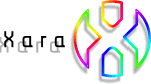
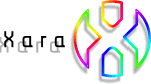 |
|||||
|
|
|
||||
Xara X Alpha Channel Transparency - Brush Strokes - Contours |
Xara X can create a PNG file format with Alpha Transparency both when you export to the PNG file format and when you Create a Bitmap Copy (Arrange menu).
The two images shown here demonstrate this. The image on the left has a 24-bit color depth and shows a white background. The image on the right has Alpha Channel transparency applied and the background
color is now transparent. This is useful for placing one bitmap image over another. Photoshop users will be happy to know that the alpha channels import into Photoshop beautifully. |
|
Recycling the same path upon which the blend was
placed, I created a small chrome salt crystal, which I made into a Brush and applied to the path. Couldn't you do this as a blend? you ask. You could. And by using the new Profile
settings, you could vary the space between the crystals. To see step-by-step how the pretzel was created, visit the |
|
|
||||||||||||||||||||||||||||||||
Not all pretzels are created equal. CorelDRAW has had the ability to blend along a path for some time, but notice the difference in the quality of the anti-aliasing. Blending on a path is new for Xara X. Both blends use the exact same path, and fountain-filled circles and both use the exact same number of blend steps, but Xara's superior anti-aliasing engine (the best in the industry in my opinion) is clearly superior. |
All these tools have additional settings on the Infobar such as distance between lines, number of steps, Rainbow and Alt Rainbow, and Profiles which I will cover later. |
|
|
|
|
||||
|
||||||