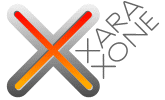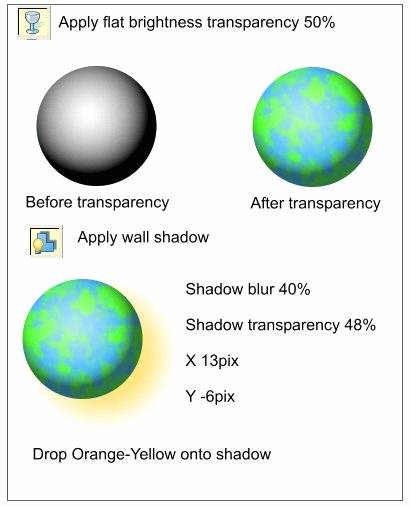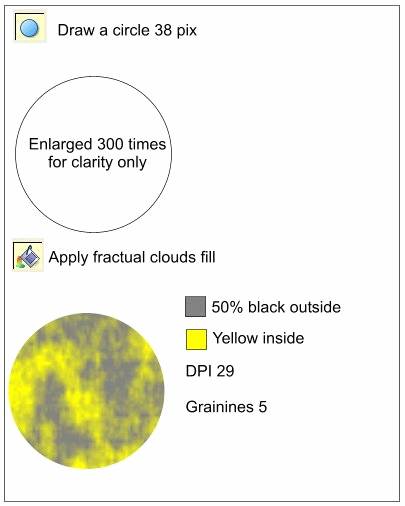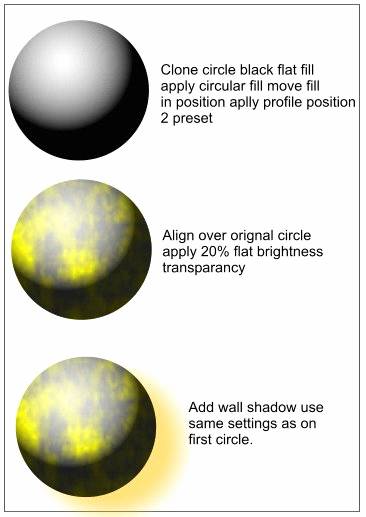|
|
|
Step 4 With the Circular-filled circle selected, select the Transparency Tool and apply a Flat, Brightness transparency. (From the Transparency shape drop down list, select Flat and from the Transparency type drop down list, select Brightness.) This adds a spherical shape to the earth. Group the two circles (CTRL-G). Select the Shadow Tool then select Wall Shadow from the Shadow Infobar. Make the following adjustments: In the Shadow blur enter 40, in the Shadow transparency enter 48% ( Remember you can move the slider or enter the numbers directly in their appropriate boxes. If you key in the amounts press Enter to apply the changes). In the Horizontal position enter 13pix and in the Vertical position enter -6pix. With the Shadow tool still selected select the Orange-Yellow color from the screen palette and drop it onto the shadow. This creates the Earth (in record time).
Step 5 Next we'll create the moon. Select the Ellipse Tool, hold down the Ctrl key and draw a circle 38 pixels in diameter. For this next step, zoom in closely to the new circle. (I have zoomed in 300%) With the circle still selected, select the Fill tool and from the Fill Type drop down list select Fractal Clouds. Select the Color Editor (CTRL-E) or you can drop the color from the screen palette. If you drop the color from the screen palette then drop 50% Black on the outside of the fractal and Yellow on the inside of the fractal. If you use the Color Editor then enter the following RGB 128, 128, 128 for the gray color value and RGB 255, 255, 0 for the Yellow color value. Click again on the fill and in the Fractal Resolution text entry box enter 29 and 5 in the Fractal Graininess box. Press Enter to apply thhe change..
Step 6 Clone the circle (CTRL-K). Apply an Flat Black fill. With the circle selected, select the Fill Tool. From the Fill type drop down list, select Circular. Move the center of the fill up and to the left as shown in picture above. Select the Profile arrow icon and apply Profile position 2 preset. Align this circle over the fractal-filled circle. With the new circle is selected, select the Transparency Tool and from the Transparency Shape drop down list, select Flat. From the Transparency type select Brightness. Set the Transparency slider to 20%. Select both circles and group them (CTRL-G). Select the Shadow Tool and apply the same Wall Shadow and settings as you did with the Earth. Now we have finished the Moon. Save your Drawing and take a short break.
|
||||||
|
|